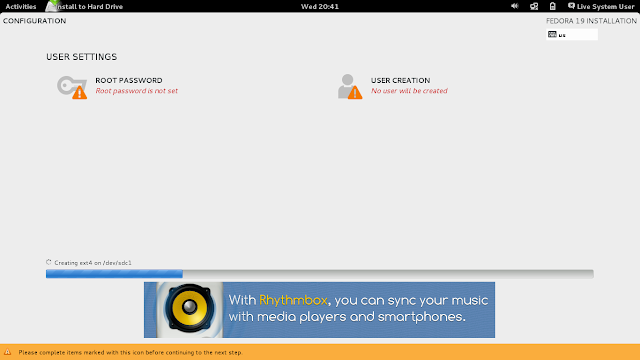For the release of Fedora 18 the installation tool was completely overhauled, which also resulted in a different layout to the former Anaconda installer. As with every subsequent release more bugs are squashed it may eventually mature, in the meantime unintuitive and inconsistent layout prevails, coupled with the odd crash. Here I walk you through the installation of Fedora 19 from Live image. You may also want to look at the official installation guide but it's missing the section on encrypting drives.
After booting up, logging in to the desktop and giving it a little spin you might want to install Fedora if you like what you see. Clicking the installer icon will present the following screen.
Step 2) In the next step we -already- get a summary, your time zone's been set according to the chosen keyboard. If you don't reside there, change it now. Also, the system obviously needs to know where to install to and this seems to be the main purpose of this screen. In fact, it should have presented the opportunity to change time zone and configure the network if necessary before moving on to something as crucial as disk assignment and partitioning instead of mixing the two. (You will notice the keyboard layout in the upper right has remained set to us.) In the lower left, barely visible and far from the action (main view), there's a button to bug out if all this is too confusing. Genius.
Step 3) This is actually not so bad. The installer advises that your disks will not be touched until you commence with the installation. It detected all my drives, internal and external, including the SanDisk Cruzer Fedora 19 resided on. I'ld hope it's greyed out but somehow doubt that. My also USB connected 40 GB Fujitsu showed up with 1.34 MB free space which needs something to be done about because that's where I intend to put it. No way to quit or go back now, no button in the lower left this time.
Choose your drive and get a check box. If the space is not enough the installer will complain and prompt you to free some up. Nice, although standard stuff.
From here you can return to the disk summary load out (notice how it's not a button this time in the lower left but in the form of a hyperlink).
If there's a problem with the assigned space you'll get the screen below.
Adjust the size of your partitions or wipe them and create new ones. I opted to delete all prior partitions and use LVM with autopartitioning as seen in the next shot.
Notice the overlay in this step and the return of buttons in different places. Not even the cancel button has found a consistent space.
You're also advised Fedora needs a total of 3 GB to install and in the next step that you now have enough free space.
Set a passphrase if you chose encryption.
The installer will prompt for a stronger password.
Saving the passphrase drops you back to the destination view and we should be finally ready to go.
After a lot of back and forth we're finally back at what is variously either called full disk summary or installation summary. Hit Begin Installation in the hope to move on and never having to see this again.
Begin Installation is strategically placed on the lower right, which traditionally makes sense but is still miles away from any other entry in this screen, all the while the still present keyboard layout symbol is taunting us that this is NOT our selected layout and there is squat we can do about it. Nice job. Oh yeah, and whatever happened to the Human Interface Guidelines? Also notice that we can indeed still quit again on the farthest bottom left.
Step 4) If you decide to begin the installation the next step will prompt you to create a user and set a root password while system files are copied to the disk.
For me however the installer crashed after moving between deleting partitions and setting encryption and I had to start again. With my disk all freed up and ready all went smooth. Allocate extra time as you may have to do this multiple times. And you get some cheap banners ads thrown in at this stage so rejoice.
Create root password and user by selecting the appropriate buttons while the system installs. The installer will indicate whether a password is considered weak or strong and you can select to make this user member of the admin group and whether login should be allowed without prompting for a password. In this case the login manager will still be shown so it's not equivalent to auto-login, but selecting a user will log him/her in.
Step 5) Completing post-configuration of your installed system.
The last step was fairly benign. Reboot.
To be fair, here's Adam Williamson's rebuttal to what I found wrong with the installer. As some of you may know, he is the community relations manager for Fedora and also does his bit in QA.
Hi, Barnaby. I just wanted to draw your attention to several
inaccuracies in your F19 installation walkthrough. Also some general
notes on issues you hit.
"Whereas in the top right corner the current keyboard layout is shown,
the place to change it is actually in the lower left, easily
overlooked."
That's not really accurate. The checkbox you mention is a limited option
for language selection, not 'the place to change the keyboard layout'.
The 'place to change the keyboard layout' is the Keyboard spoke you see
on the main hub.
What the checkbox does is this: if checked, the default selection on the
Keyboard spoke will be 'the layout anaconda guesses matches the language
selected'. If not checked, the default selection on the Keyboard spoke
will be 'both U.S. English and the layout anaconda guesses matches the
language selected, with U.S. English as the default'. In either case,
you can enter the Keyboard spoke and choose any other configuration you
like.
"In any case, this will only take effect for your installed system on
reboot and does not change the layout at installation time."
This is only true for live installs, and is explicitly explained on the
Keyboard spoke, which says:
'Changes here will only apply to the installed system. Use the desktop's
tool to configure the keyboard for the installation process.'
"If you need a non-Western keyboard layout starting the installer from
terminal with keymap=<keymap> may help."
As the installer itself explains, if you wish to use a different
keyboard layout during a live install, simply use the live desktop's
keyboard layout options. The live installer is simply an application
running within the live desktop; it respects its settings for keyboard
layout, appearance etc.
"In the next step we -already- get a summary, your time zone's been set
according to the chosen keyboard."
In fact, it is first chosen according to IP address geolocation, not the
chosen language (not keyboard). It may be that if geolocation fails it
guesses according to the chosen language, I don't recall.
"In fact, it should have presented the opportunity to change time zone
and configure the network if necessary before moving on to something as
crucial as disk assignment and partitioning instead of mixing the two."
Why? It is a hub and spoke installer. It is not a wizard installer. That
would completely mess up the design.
"It detected all my drives, internal and external, including the SanDisk
Cruzer Fedora 19 resided on. I'ld hope it's greyed out but somehow doubt
that."
That's a bug; depending on how you write the live USB stick, it
sometimes shows up in the target disk list, though it's supposed to be
filtered out. Should be fixed for F20.
"No way to quit or go back now, no button in the lower left this time."
Because you're not on the hub. The Quit button quits the installer.
Wouldn't make sense to have it on a spoke. The disk selection screen
used to have a Cancel button; people complained about it, so we took it
out.
"notice how it's not a button this time in the lower left but in the
form of a hyperlink"
Why do you assume that just because an element is in the same
approximate location as a different element on another screen entirely,
that it should be of the same form? The 'Full disk summary and
bootloader...' thing is kind of an alternative view of the 'disk
selection' screen, with more detailed options; it's not an "action", so
making it a button would be inappropriate.
"Notice the overlay in this step and the return of buttons in different
places. Not even the cancel button has found a consistent space."
What do you mean by 'consistent'? That's a perfectly standard GTK+
dialog. The buttons are in the standard locations for GTK+ dialogs. You
have not yet seen another 'Cancel' button anywhere so I don't know what
you mean by a 'standard' location. The hub is not a dialog and does not
contain a Cancel button.
"After a lot of back and forth"
Your description of what you did during this process was somewhat
confusing, but as near as I can tell, there was only 'back and forth'
because you tried to pick some invalid actions. The destination workflow
should simply go 'pick disk(s), hit Done, get Installation Options, pick
an action, see Reclaim Space or Custom Partitioning if necessary, see
encryption passphrase if necessary, return to hub'. You don't _need_ to
take any other actions: if you pick invalid options, it's hardly our
fault if you have to go through the process again. What would you prefer
us to do? Try the install with a configuration we know cannot succeed?
"we're finally back at what is variously either called full disk summary
or installation summary"
Um. No it isn't. That's Installation Summary, what we generally refer to
as the hub screen. It is not at all the same thing as the Installation
Destination screen, the only other spoke you've shown any screenshots of
so far. 'Full disk summary and bootloader...' is, as I mentioned, a sort
of pop-up on the Installation Destination spoke, only really of any use
if you need to identify a disk in more detail or configure the location
of the bootloader; it is not in any way the same thing as the hub.
"Begin Installation is strategically placed on the lower right, which
traditionally makes sense but is still miles away from any other entry
in this screen"
The hub is extensible: it's basically just a grid. It doesn't always
only have those four entries: what's visible depends on various factors,
notably whether you're running a live or non-live install. There are a
couple of other spokes visible in a non-live install. We can't go moving
the buttons around depending on how many spokes are visible, I'm sure
you'd complain about that. They have to go in a space that will always
be free, and - as you noted - is the correct place in any case.
" all the while the still present keyboard layout symbol is taunting us
that this is NOT our selected layout and there is squat we can do about
it. Nice job"
It's present so you always know what layout is in use when you're typing
stuff. It was explicitly added in F19 because people complained that
they didn't know what layout was in use when typing stuff in the F18
installer. There is not 'squat we can do about it', as noted above. It's
perfectly easy to change.
"Oh yeah, and whatever happened to the Human Interface Guidelines?"
What do you mean? What HIG? Anaconda is not a GNOME application, and
Fedora does not have an official HIG.
"For me however the installer crashed after moving between deleting
partitions and setting encryption and I had to start again."
Are you the same person who reported this in the DWW comments? Did you
file a bug?
"And you get some cheap banners ads thrown in at this stage so rejoice."
They're not 'ads', really: no-one's paying anyone anything. They're all
just little notices about various Fedora features.
Thanks for the article.
-- Adam Williamson Fedora QA Community Monkey IRC: adamw | Twitter: AdamW_Fedora | identi.ca: adamwfedora http://www.happyassassin.net